How to Unlock Android Phone whose Password has forgotten without Any Data Loss.
Best Way to Unlock Android Phone Forgot Password without Any Data Loss
Smartphones are mushrooming in today's world, and it is like everybody
is using these kinds of phones. Android phones are the most popular
phone used by millions of users across the globe. As an Android user I
am sure you are keen to protect the data on your phone or preventing an
unauthorized person from using it. One method to protect your phone data
is to lock your phone screen. This is a good feeling since you will be
the only one accessing your phone since you may even not share the
password to your child or even your spouse. Unfortunately, this usually
ends up with forgetting Android lock password. You may enter all the
passwords you know and your phones get locked. What will you do? In this
article, we will show how to unlock Android forgotten password safely
using software called dr.fone - Android Lock Screen Removal.
What is dr.fone - Unlock (Android)?
dr.fone is an all in one tool that allows you to completely recover
lost files from your Android device and also unlock Android forgotten
password. It recovers different data types like messages, videos,
photos, call history, audio and contacts from a wide range of android
phones like Samsung, HTC, Lenovo, Motorolla, Google Sony and LG just to
mention a few. The beauty of this software is that it works on both
rooted and unrooted android devices. Moreover, this cross-platform
software can unlock a phone which you forgot Android password. This
inbuilt feature allows you to remove Android forgotten password while
safeguarding the data files on your Android device. Above all, as the
best phone unlocking software, it is cost effective and easy to use.
Steps on How to Unlock Forgotten Password in Android Phones
Many of us have the esperience that we completely forgot android
password to unlock the phone screen or tried the wrong password too many
times and were locked out of the phone? Well in a few minutes you will
unlock android phone forgot password with ease. First, download dr.fone -
Android Lock Screen Removal and install it on your computer. Thereafter
launch it and follow these steps.
Step 1. Select Unlock option
Once you have opened the program, select Unlock option directly.
Next, connect your Android locked phone and click on "Start" button on
the program window.
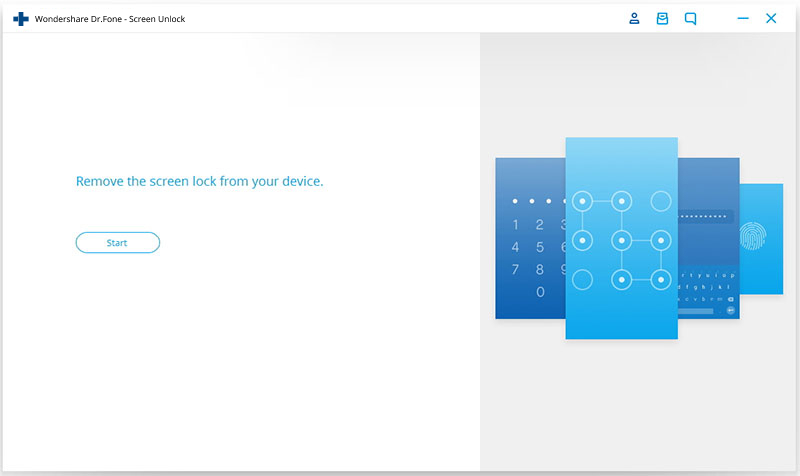
Step 2. Set Your Phone to Download Mode
To set your phone to download mode you will have to follow prompts on
the screen. First, you will need to Power off your Phone. Secondly,
Press on volume down, home button and power button simultaneously.
Thirdly press the Volume up until the phone enters Download mode.
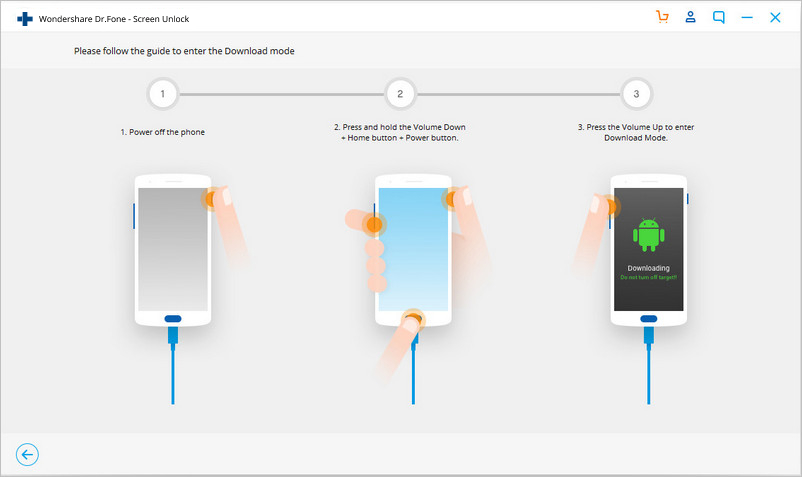
Step 3. Download Package Recovery
When the device detects that the phone is "Download mode," it will then download recovery package within minutes.
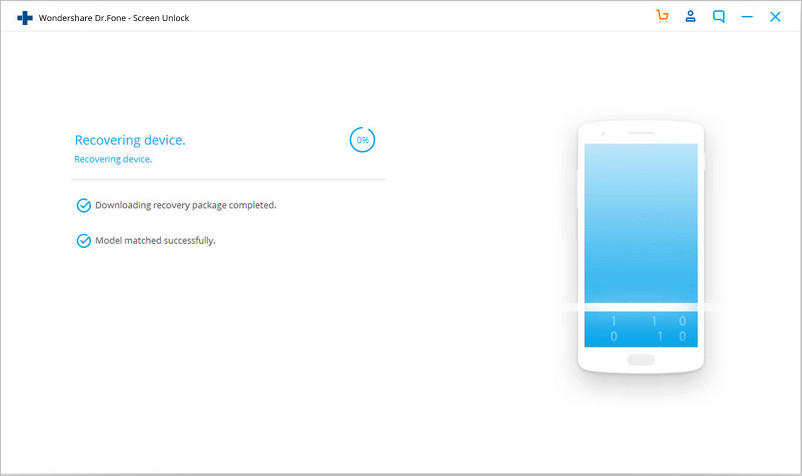
Step 4. Start Removing Android Password
After complete download recovery package, the program will then
remove the password screen lock successfully. You will just have to
confirm if your Android phone has a screen lock. This method is safe and
secure and all your data will be protected.
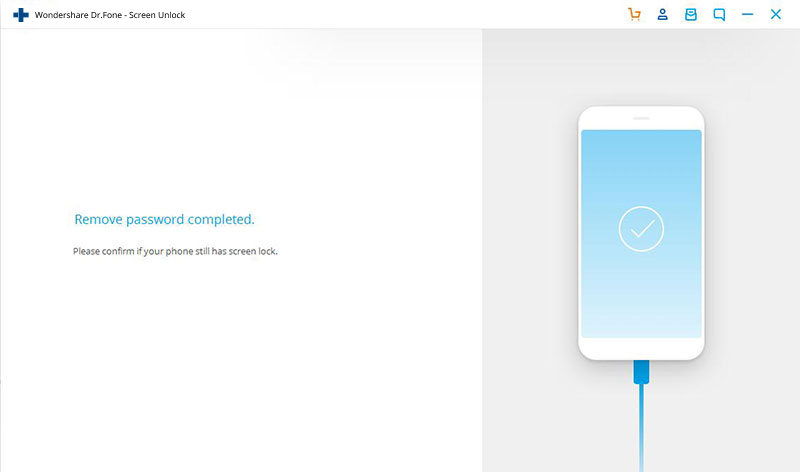
Tips on How to Reset your Android Password
There are a number of ways that you can reset Android forgot
password. You can reset using google account or perform a factory reset.
Using Google Account
This feature is available on Android 4.0 and older versions. So if
you are suing Android 5.0 and above you can opt for factory reset.
Step 1. Enter a wrong pin on your android phone five times.
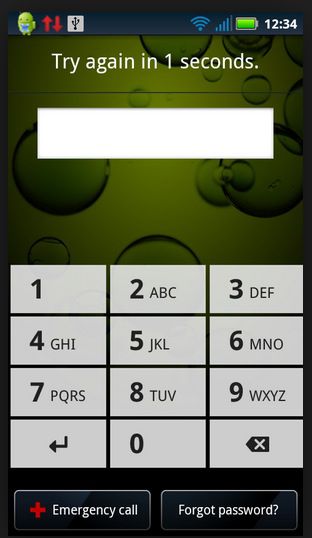
Step 2. Next tap on "Forgot Password". If it is a pattern you will see "Forgot Pattern"
Step 3. It will then prompt you to add you Google account username and password.
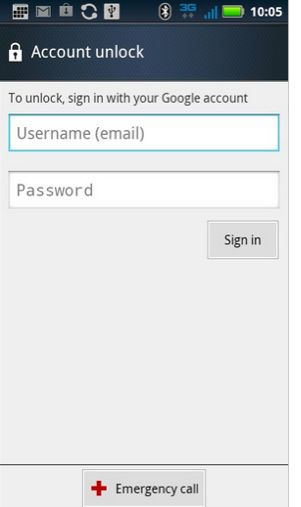
Step 4. Bravo! You can now reset your password.
Perform Factory Reset
If you are not successful with the above method, you can opt to
perform a factory reset. This method should be the last option since you
will loose data that has not been sync to your Google Account. It is
wise to remove you SD card before performing Android reset.
Step 1. Turn off your Android forgot password phone and remove your SD card if any.
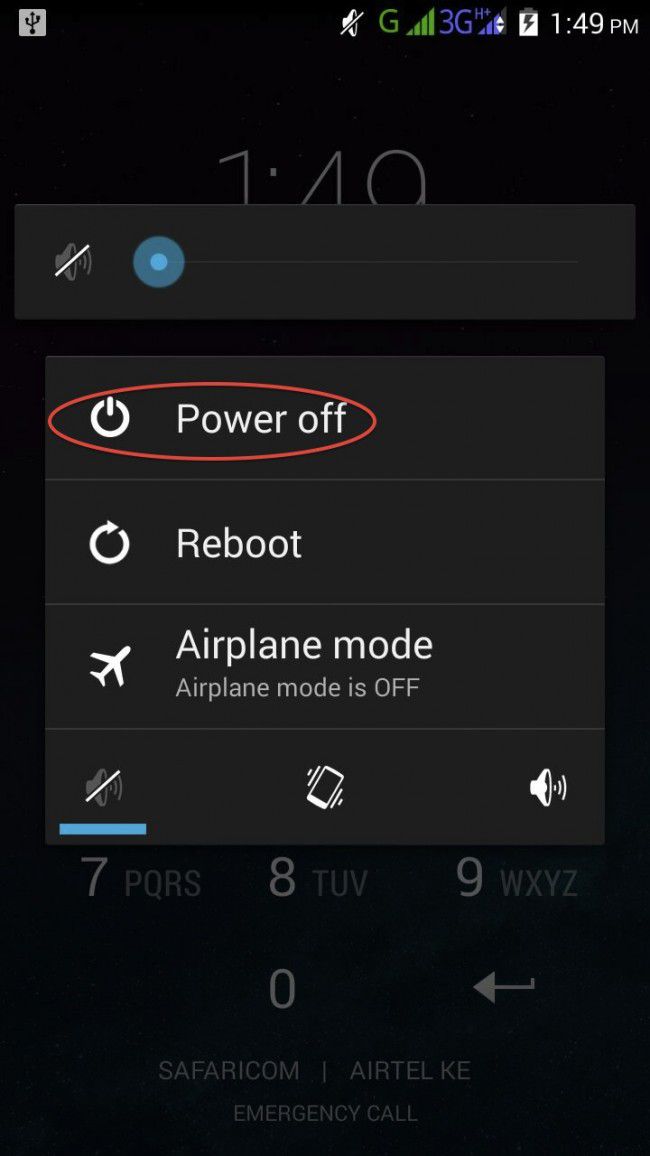
Step 2. Now press Home button+Volume Up and Power button
simultaneously on Samsung and Alcatel phones until it enters recovery
mode. For some Android phones like HTC you can achieve this by pressing
Power button +Volume up button only.
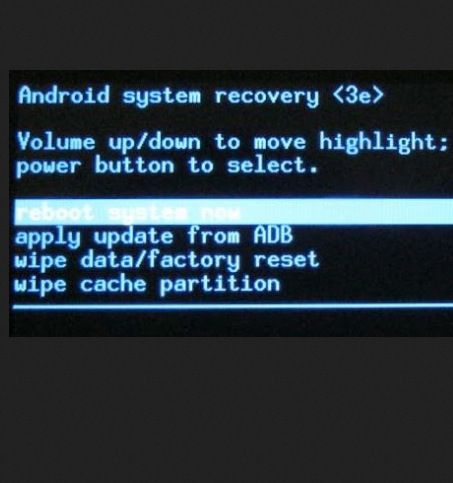
Step 3. Use the power button to enter the recovery mode. From there
press the power button and release and then use Volume button to enter
to the Android recovery
Step 4. Use Volume keys to scroll to Wipe Data/factory reset option and then use the power button to select this mode.
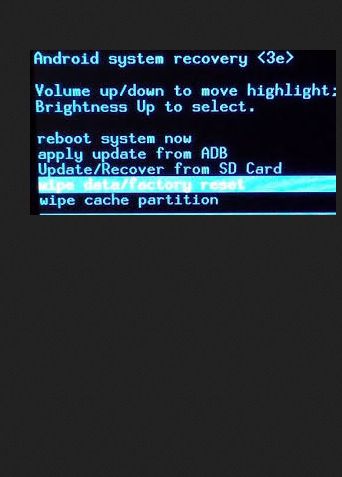
Step 5. Under Wipe Data/factory reset select "Yes" and then reboot your android device.
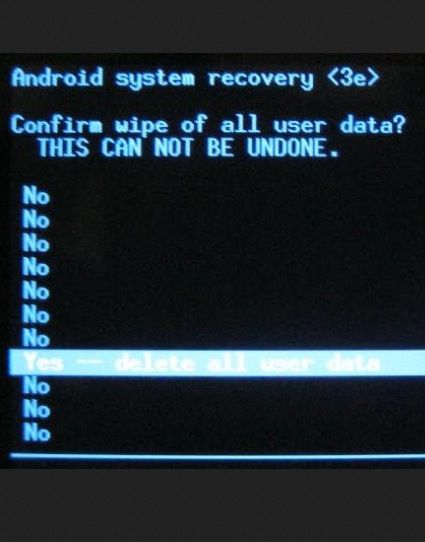
Once your phone is powered on you can do the settings and set another password, pin or pattern for you lock screen.
To conclude, when you have an Android Password forgot phone at hand,
it is advisable to perform Android password recovery using dr.fone -
Android Lock Screen Removal. This software is fast, safe and ensure that
your data is intact. However, the immediate Android password recovery
method is resetting using Google Account.


Comments
Post a Comment